
what is backtosleep?

BackToSleep is a software for Microsoft Windows which protects laptops from being permanently damaged as a result of overheating caused by sudden awakening from a sleep (standby) mode during storage or transportation in limited space.
Sleeping computer may be waked up for a variety of reasons: by external or internal devices such as USB or Network controllers, System updates, false detection of the lid opening or accidental power button pressing during transportation
Several minutes of work in a confined space without proper ventilation, i.e. a laptop case can cause permanent damage to the device, which is not covered by manufacturer's warranty.
If you like to transport your device in a sleep mode, keep BackToSleep always running.
Also BackToSleep prevents your battery from being discharged as a result of an unwanted wake-up and it automatically turns the screen off each time you lock the computer. What's more, it may be used with a desktop PC too.
how backtosleep works?
BackToSleep runs in backgroud and monitors power events of your PC. It uses small amount of system resources and does not impact on performance of your computer.
When BackToSleep detects that your PC is returning from sleep mode, it starts countdown timer to allow user to confirm that the computer has been awakened on purpose. Countdown is accompanied by ticking sound to notify user that computer is going to returng to sleep mode if no user activity is detected.
There are three options to stop countdown depending on settings:
1) automatically when BackToSleep detects any keyboard/mouse/touchpad activity even if computer is locked and logon screen is shown;
2) automatically when detected that user has unlocked computer by logging in;
3) manually when user should click on button to stop countdown.
When user activity is not detected and countdown time expires BackToSleep sends command to put computer into sleep mode. Other software may prevent computer from going to sleep mode, so BackToSleep starts another countdown with same amount of time to ensure that computer goes to sleep. If computer does not go to sleep during this time, BackToSleep plays alarm sound to attract user attention. If your sound is muted, BackToSleep may unmute it and gradually increase sound level to maximum - so you wan't miss an alarm.
BackToSleep may be configured to react on power events only when running on battery power or on AC power too.
bonus feature
BackToSleep has built-in bonus feature that is disabled by default - it may turn screen off when a computer is locked (by Start->Lock command or Windows-L shortcut). To turn the screen back on just move the mouse/touchpad pointer or press any key on keyboard. This feature saves battery life and prolonges overall lifetime of a display.
Optionally BackToSleep may send command to turn off the screen each minute while computer is locked. This helps to keep screen turned off in case if it has been turn on by accidental mouse move etc.
settings explained
BackToSleep settings window is shown in the picture below:
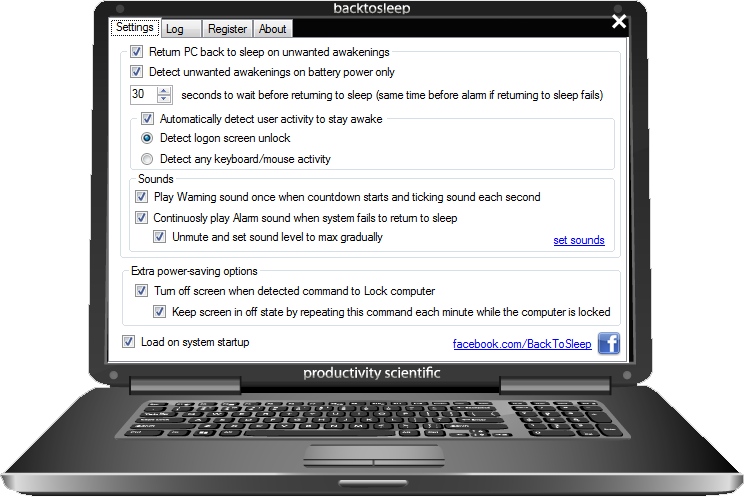
Options explanation:
Return PC back to sleep on unwanted awakenings - if checked, enables BackToSleep to react on power events and put computer to sleep mode. Keep this option always on to be sure that your computer is protected.
Detect unwanted awakenings on battery only - if checked, ignores power events if computer is connected to AC power (uncheck this if you use BackToSleep on desktop PC without a battery)
XX seconds to wait before returning to sleep - set time to wait for user input before returning to sleep and starting alarm if command fails. Increase this time if your computer goes to sleep too slow.
Automatically detect user activity to stay awake - if checked, stops countdown before returning to sleep automatically if user activity detected. See this FAQ section for explanation.
Play Warning sound once when countdown stars and ticking sound each seconds - if checked, notifies user that system is going to return to sleep by sound
Continuosly play Alarm sound when system fails to return to sleep - if checked, plays alarm sound when system fails to return to sleep. Check also "Unmute and set sound level to max gradually" to be sure that you wan't miss an alarm.
Extra power-saving options - this will allow to turn the screen off if computer is locked
Load on system startup - Loads BackToSleep on system start. Keep this option always on to be sure that BackToSleep is running.